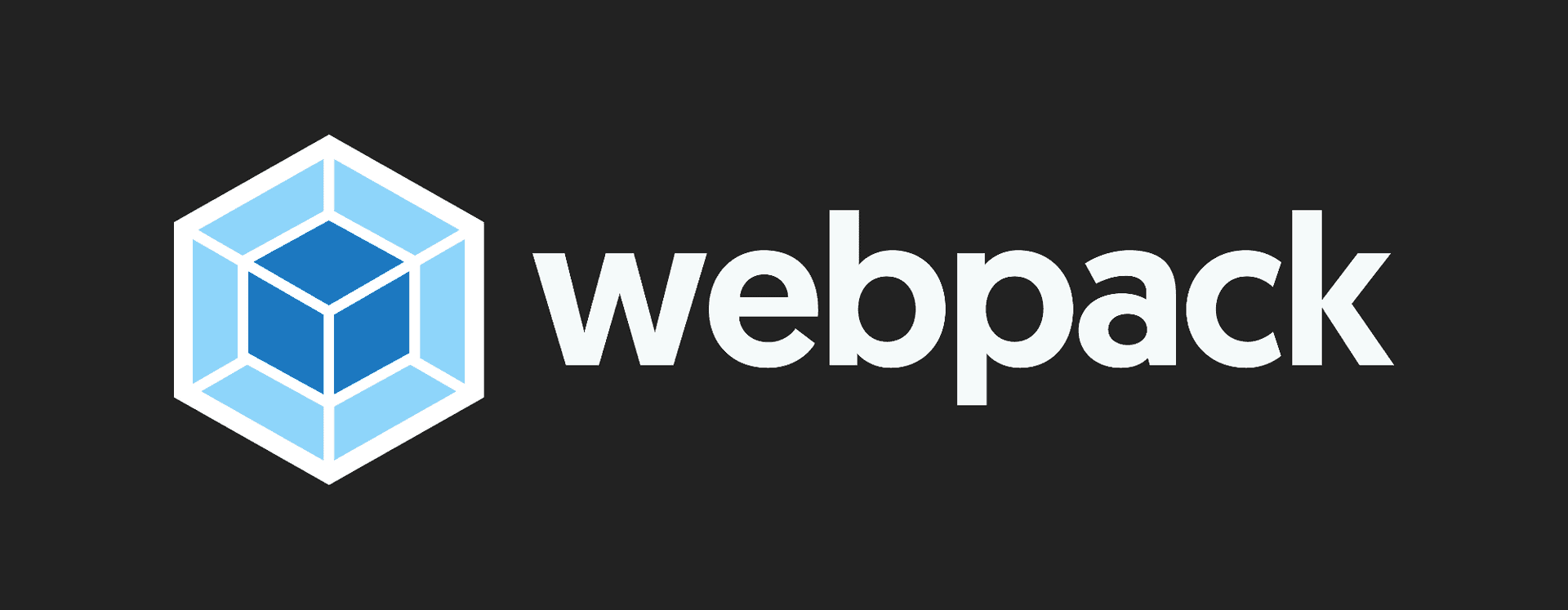Like building applications, webpack can be used to build libraries. In this post, you will learn how to use webpack and babel to build your own library.
Demo Library
Assuming having the following project, a small library called even-numbers with exported isEven and isOdd methods.
Files
.
├── src
│ └── index.js
└── package.jsonsrc/index.js
export const isEven = (number) => {
if (isNaN(number)) {
throw new TypeError("The first argument must be a number");
}
return number % 2 === 0;
};
export const isOdd = (number) => !isEven(number);Goals
-
I want my library to be compatible with all the long-term support nodejs versions.
-
I want my library to be compatible with all the browsers with a market share bigger than
1%. -
Different developers have different javascript stacks, and I would like my library to be consumed in various ways as well.
ES Module import
import { isEven, isOdd } from "even-numbers";CommonJS Module require
const { isEven, isOdd } = require("even-numbers");AMD Module require
require("even-numbers");
require(["evenNumbers"], function (evenNumbers) {
const { isEven, isOdd } = evenNumbers;
});Directly in the browser
<html>
<script src="https://unpkg.com/even-numbers"></script>
<script>
const { isEven, isOdd } = window.evenNumbers;
</script>
</html>Step-1 Installing babel
Install @babel/core and @babel/preset-env as development dependencies.
@babel/preset-env is a smart preset that allows you to use the latest JavaScript without needing to micromanage which syntax transforms (and optionally, browser polyfills) are needed by your target environment(s).
yarn add -D @babel/core @babel/preset-env
# or using npm
npm install --save-dev @babel/core @babel/preset-envCreate a .babelrc file in your project root, with the following content:
{
"presets": [
[
"@babel/env",
{
"targets": "> 1%, maintained node versions"
}
]
]
}Those configurations would make sure our build will be compatible with:
> 1%- All the browsers with a market share bigger than1%.maintained node versions- All the currently maintained nodejs versions, see: https://nodejs.org/en/about/releases/
Step-2 Installing webpack
Install webpack and babel-loader as development dependencies.
babel-loader is a webpack loader; it will allow webpack to use babel to build javascript files.
yarn add -D webpack babel-loaderCreate a webpack.config.js file in your project root, with the following content:
const path = require("path");
module.exports = {
entry: path.resolve(__dirname, "./src/index.js"),
output: {
path: path.resolve(__dirname, "./dist"),
filename: "index.js",
globalObject: "this",
libraryTarget: "umd",
library: "evenNumbers",
},
module: {
rules: [
{
test: /\.js$/,
exclude: /node_modules/,
loader: "babel-loader",
},
],
},
};The first part of the config is the entry field, and this is the entry point of the library:
entry: path.resolve(__dirname, './src/index.js'),The second field is the output, and this will configure what output webpack should produce.
output: {
path: path.resolve(__dirname, './dist'),
filename: 'index.js',
library: 'evenNumbers',
globalObject: 'this',
libraryTarget: 'umd',
},-
pathtogether withfilename- will be resolved to the build result destination, in this case,./dist/index.js. -
library- the library name. Will be used to consume the library. -
globalObject: 'this'- will make the library publicly available by usingglobal.evenNumbersin node orwindow.evenNumbersin the browser. -
libraryTarget: 'umd'- will make the library available when using AMD or CommonJS
The last part is the module filed where we add the babel-loader so webpack will build the javascript using babel together with the configurations in the .babelrc file.
This will add the compatibility for all platforms.
Step-3 Make the library available by the library name when using AMD or CommonJS
Add dist/index.js to the main field in the package.json:
{
"main": "dist/index.js"
}This will make the library available to import/require while using the library name.
import { isEven, isOdd } from "even-numbers";Last steps - Create the build script and use it
Add build and develop scripts to the package.json:
{
"scripts": {
"build": "webpack --mode production",
"develop": "webpack --mode development --watch"
}
}To build the library, run:
yarn build
# or using npm
npm run buildThis will produce the following output:
$ webpack --mode production
Hash: 187393c09f5eb7fe7a4e
Version: webpack 4.41.4
Time: 241ms
Built at: 12/28/2019 5:07:55 PM
Asset Size Chunks Chunk Names
index.js 1.49 KiB 0 [emitted] main
Entrypoint main = index.js
[0] ./src/index.js 1.05 KiB {0} [built]
Done in 0.66s.And will create the ./dist/index.js file with the library, ready to be consumed.
To build the library in watch mode, run:
yarn develop
# or using npm
npm run developOptimization Bonus - Using common libraries
Many libraries use other common and popular libraries behind the scense. Such an example can be a library that exports react components.
In this case, you would want to avoid building react into your library bundle and instead trust the consumer to provide react and require it before the library.
We can tell webpack not build react into the library target by adding the externals field to the webpack config.
module.exports = {
...
externals : {
react: 'react'
},
...
};If the library uses jquery and lodash, those can be added as well:
module.exports = {
...
externals : {
react: 'react',
jquery: 'jQuery',
lodash : {
commonjs: 'lodash',
amd: 'lodash',
root: '_' // indicates global variable
},
},
...
};Happy Hacking!!!
Useful
- node-mdl-starter - A starter project for open sourced JavaScript libraries.
- generator-node-mdl - Generate an open source JavaScript libraries.